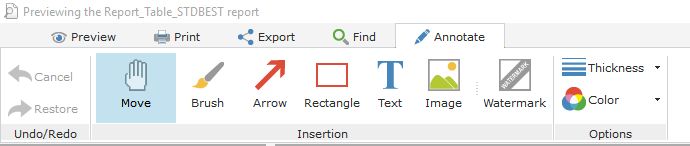
Overview
Does your application allow you to print several reports? The end user has the ability to write annotations from the print preview: hand drawing, arrow, formatted text, …
The annotations will be printed in the report and they will be displayed during an export (PDF, email, …).
This feature is available for the prints performed with the report editor (or with „Reports & Queries“) and for the programmed prints (performed with the WLanguage functions).
Reminder: The print preview is available:
in the report editor of WinDev, WebDev, WinDev Mobile.
in „Reports and Queries“.
when printing reports from a WinDev application.
How to proceed?
Inserting annotations into a report
To insert annotations, use the „Annotate“ pane of the print preview:
You can:
Cancel or redo an action.
Hand draw:
Click „Brush“.
Start drawing.
Draw an arrow.
Click „Arrow“.
Click in the preview to define the start point.
Keep the left mouse button down until you reach the end point of the arrow. The top of the arrow will be drawn at the end of the line.
Draw a border.
Click „Rectangle“.
Click in the preview to define the top left corner of the border.
Keep the left mouse button down until you reach the bottom right corner of the border.
Insert a text.
Click „Text“.
Define a border where the text will be inserted.
A toolbar allows you to define the characteristics of the inserted text (size, color, …).
Type the text.
Insert an image.
Click „Image“.
Define the area where the image will be inserted.
The file picker is automatically opened to enter the path of the image to insert.
Define the default size of the line.
Define the color used by default.
Deleting an annotation from a report
To delete an annotation from a report:
Select the requested annotation.
Press the [Del] key to delete the annotation.
Notes
The annotations can be moved in the current page of the report. An annotation cannot be moved from a page to another one.
