
Die Registerkarte [Preview] erlaubt es dem Benutzer, das eventuell später zu druckende Dokument zu besichtigen, durchzublättern etc., diese Registerkarte ist in einige Gruppen unterteilt: Zoom, Mode, Display, Pages und Report. Nicht alle Gruppen werden immer gezeigt.
Die verschiedenen Möglichkeiten:
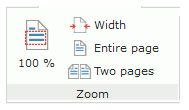
The print preview proposes to:
view the current print at 100%.
adapt the width of the print to the preview window. The print will be entirely displayed in width in the preview window.
display the entire page in the preview window.
display two pages side by side in the preview window. In this case, if a cover page was defined, when displaying side by side, the first page will be displayed on the right.
Note: A more precise management of the zoom can be performed:
by using the „Lasso zoom“ tool found in the „Mode“ group. This option is used to perform a zoom in a specific area, defined by the lasso of the mouse.
by using the „Zoom in“ and „Zoom out“ buttons found in the „Mode“ group. Select the requested zoom mode: a zoom will be automatically performed during each click in the preview.
by pressing the [Strg] + and [Strg] – keys.
by specifying the zoom percentage in the menu bar of the preview directly (top right).
Art der Verwendung der Druckvorschau: Mode
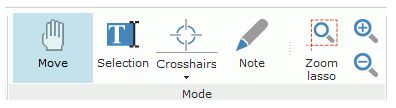
The available options are as follows:
The „Move“ option is used to move in the current edit while keeping the left mouse button down.
The „Select“ option is used to select a text found in the print preview in order to perform copy/paste operations. See Copying text in the print preview for more details.
Das Fadenkreuz-Feature in der Druckvorschau
The „Crosshair“ option is used to display a crosshair. This crosshair simplifies the reading of tables containing a lot of data. When the end user points a data with the crosshair, he can easily read the row and the column of the pointed data, such as the title for example.
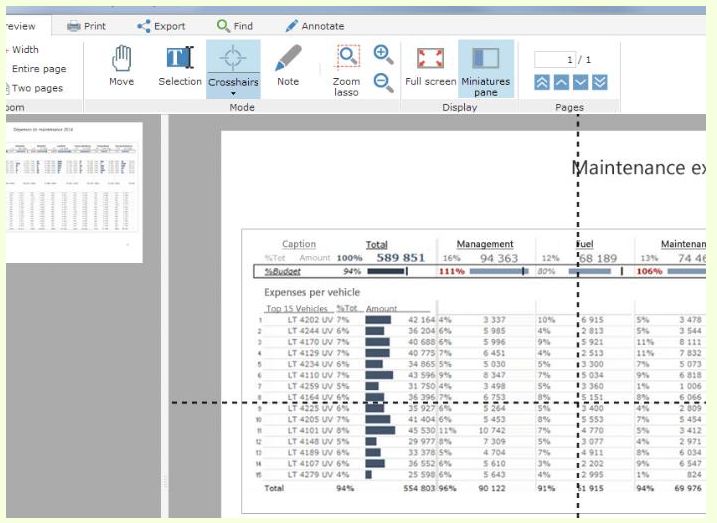
By clicking the arrow found below the crosshair, you have the ability to configure the thickness and color of the crosshair.
– The „Note“ option is used to display the pane specific to the management of annotations. See Annotations in the print preview for more details.
– The „Lasso zoom“, „Zoom in“ and „Zoom out“ options complete the zoom options of the „Zoom“ group.
Several display modes are available:
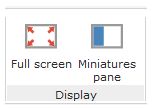
„Full screen“ mode: The current print occupies the entire available space. The menu shaped like a ribbon is not visible anymore. To restore the standard display mode, either press the ESC key, or click the screen icon found at the top right.
Miniatures pane: Displaying the report pages in thumbnail format. The thumbnails are automatically resized when modifying the display area of thumbnails. A popup menu specific to the thumbnails is used to start the direct print of the requested page.
The part of the report viewed is materialized in the thumbnail. The zoom and positioning area can be resized and moved in the thumbnail, the zoom factor can be modified, …
If bookmarks are available, you have the ability to display them in the thumbnail area. These bookmarks are displayed hierarchically. To access a specific section, all you have to do is click the corresponding bookmark.
Die Navigation in den Seiten der Vorschau: Pages
If the print preview displays a pring containing several pages, you have the ability to move between pages or to display the requested page by typing the number of this page.
